1. 理解
1.1. 前置说明
React本身只关注于界面, 并不包含发送ajax请求" title="ajax请求">ajax请求的代码
前端应用需要通过ajax请求与后台进行交互(json数据)
react应用中需要集成第三方ajax库(或自己封装)
jQuery: 比较重, 如果需要另外引入不建议使用
axios: 轻量级, 建议使用
1.2. 常用的ajax请求库
1) 封装XmlHttpRequest对象的ajax
2) promise风格
3) 可以用在浏览器端和node服务器端
2. axios
2.1. 文档
地址: https://github.com/axios/axios
安装axios: npm install axios
2.2. 相关API
1)GET请求
1 axios.get('/user?ID=12345') 2 .then(function (response) {
3 console.log(response.data);
4 })
5 .catch(function (error) {
6 console.log(error);
7 });
8
9 axios.get('/user', {
10 params: {
11 ID: 12345
12 }
13 })
14 .then(function (response) {
15 console.log(response);
16 })
17 .catch(function (error) {
18 console.log(error);
19 });
2)POST请求
1 axios.post('/user', { 2 firstName: 'Fred',
3 lastName: 'Flintstone'
4 })
5 .then(function (response) {
6 console.log(response);
7 })
8 .catch(function (error) {
9 console.log(error);
10 });
3. 案例
分析:
1.设计状态时要考虑全面,例如带有网络请求的组件,要考虑请求失败怎么办。
2.ES6小知识点:解构赋值+重命名
let obj = {a:{b:1}}
const {a} = obj; //传统解构赋值
const {a:{b}} = obj; //连续解构赋值
const {a:{b:value}} = obj; //连续解构赋值+重命名
3.消息订阅与发布机制
1.先订阅,再发布(理解:有一种隔空对话的感觉)
2.适用于任意组件间通信
3.要在组件的componentWillUnmount中取消订阅
4.fetch发送请求(关注分离的设计思想)
try {
const response= await fetch(`/api1/search/users?q=${keyWord}`)
const data = await response.json()
console.log(data);
} catch (error) {
console.log('请求出错',error);
}
(1)App.jsx
1 import React, { Component } from 'react' 2 import Search from './components/Search'
3 import List from './components/List'
4
5 export default class App extends Component {
6
7 state = { //初始化状态
8 users:[], //users初始值为数组
9 isFirst:true, //是否为第一次打开页面
10 isLoading:false,//标识是否处于加载中
11 err:'',//存储请求相关的错误信息
12 }
13
14 //更新App的state
15 updateAppState = (stateObj)=>{
16 this.setState(stateObj)
17 }
18
19 render() {
20 return (
21 <div className="container">
22 <Search updateAppState={this.updateAppState}/>
23 <List {...this.state}/>
24 </div>
25 )
26 }
27 }
(2) List.jsx
1 import React, { Component } from 'react' 2 import './index.css'
3
4 export default class List extends Component {
5 render() {
6 const {users,isFirst,isLoading,err} = this.props
7 return (
8 <div className="row">
9 {
10 isFirst ? <h2>欢迎使用,输入关键字,随后点击搜索</h2> :
11 isLoading ? <h2>Loading......</h2> :
12 err ? <h2 style={{color:'red'}}>{err}</h2> :
13 users.map((userObj)=>{
14 return (
15 <div key={userObj.id} className="card">
16 <a rel="noreferrer" href={userObj.html_url} target="_blank">
17 <img alt="head_portrait" src={userObj.avatar_url} style={{width:'100px'}}/>
18 </a>
19 <p className="card-text">{userObj.login}</p>
20 </div>
21 )
22 })
23 }
24 </div>
25 )
26 }
27 }
(3) Search.jsx
1 import React, { Component } from 'react' 2 import axios from 'axios'
3
4 export default class Search extends Component {
5
6 search = ()=>{
7 //获取用户的输入(连续解构赋值+重命名)
8 const {keyWordElement:{value:keyWord}} = this
9 //发送请求前通知App更新状态
10 this.props.updateAppState({isFirst:false,isLoading:true})
11 //发送网络请求
12 axios.get(`/api1/search/users?q=${keyWord}`).then(
13 response => {
14 //请求成功后通知App更新状态
15 this.props.updateAppState({isLoading:false,users:response.data.items})
16 },
17 error => {
18 //请求失败后通知App更新状态
19 this.props.updateAppState({isLoading:false,err:error.message})
20 }
21 )
22 }
23
24 render() {
25 return (
26 <section className="jumbotron">
27 <h3 className="jumbotron-heading">搜索github用户</h3>
28 <div>
29 <input ref={c => this.keyWordElement = c} type="text" placeholder="输入关键词点击搜索"/>
30 <button onClick={this.search}>搜索</button>
31 </div>
32 </section>
33 )
34 }
35 }

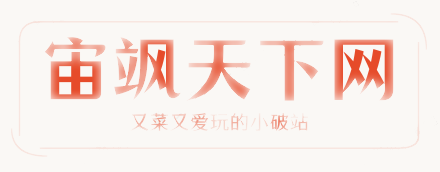







还没有评论,来说两句吧...